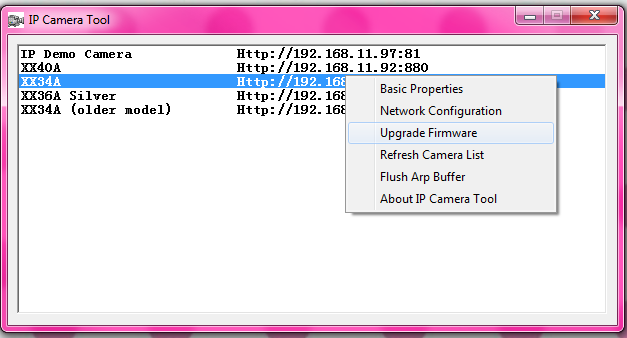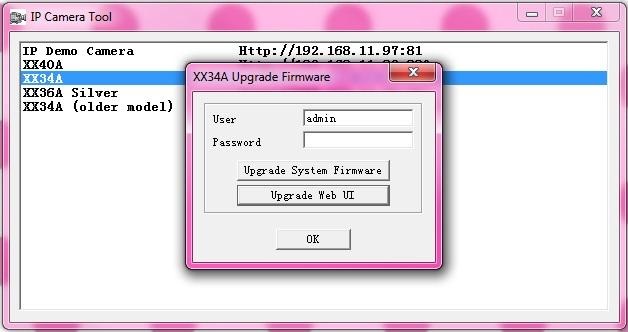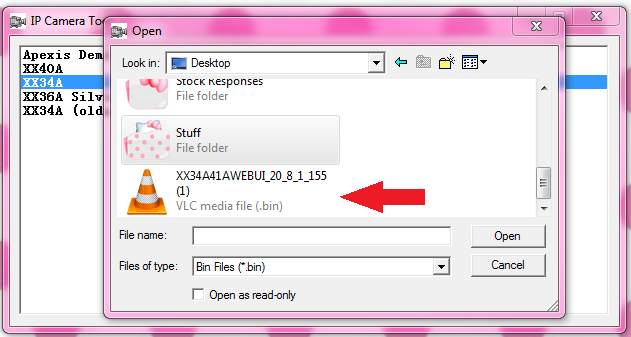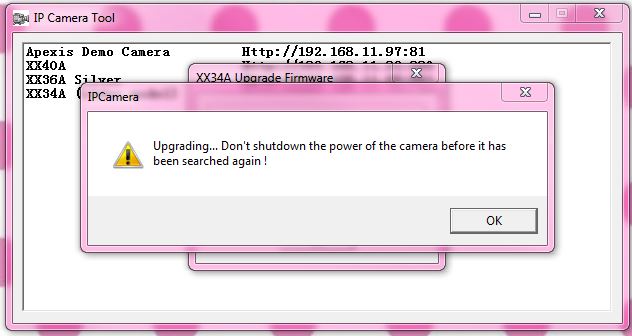Difference between revisions of "MJPEG Problems with IE10"
Jump to navigation
Jump to search
| Line 8: | Line 8: | ||
If you are having trouble with any of our MJPEG formatted cameras crashing in Internet Explorer 10 you may need to reload the Web User Interface. The instructions below will explain how to do that. | If you are having trouble with any of our MJPEG formatted cameras crashing in Internet Explorer 10 you may need to reload the Web User Interface. The instructions below will explain how to do that. | ||
| − | * Go to our software download page [http://www.x10.com/support/support_soft1.htm here.] | + | * Go to our software download page [http://www.x10.com/support/support_soft1.htm here] and download the "Web UI Update" made for your camera. Click on the primary link and save the file to your desktop. |
| + | |||
| + | * Open your IP Camera Tools program, highlight and right click on the first camera you will be updating. Select "Upgrade Firmware" | ||
| + | |||
| + | [[Image:Upgrade firmware.png]] | ||
| + | |||
| + | * In the next window click "Upgrade Web UI" | ||
| + | |||
| + | [[Image:Upgrade webui.jpg]] | ||
| + | |||
| + | * Locate the Web UI software downloaded to your desktop and click "open" | ||
| + | |||
| + | [[Image:Web ui folder select.png]] | ||
| + | |||
| + | * The Web UI will immediately start to install itself. Click OK when the dialogue box appears. The camera will reboot so it will momentarily disappear from the IP Camera Tools list. It will reappear when it finishes rebooting. | ||
| + | |||
| + | [[Image:Upgrade web ui processing.JPG]] | ||
Revision as of 18:32, 13 March 2013
Question
Why do my MJPEG cameras keep crashing in Internet Explorer 10?
Answer
If you are having trouble with any of our MJPEG formatted cameras crashing in Internet Explorer 10 you may need to reload the Web User Interface. The instructions below will explain how to do that.
- Go to our software download page here and download the "Web UI Update" made for your camera. Click on the primary link and save the file to your desktop.
- Open your IP Camera Tools program, highlight and right click on the first camera you will be updating. Select "Upgrade Firmware"
- In the next window click "Upgrade Web UI"
- Locate the Web UI software downloaded to your desktop and click "open"
- The Web UI will immediately start to install itself. Click OK when the dialogue box appears. The camera will reboot so it will momentarily disappear from the IP Camera Tools list. It will reappear when it finishes rebooting.