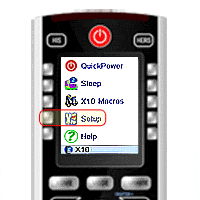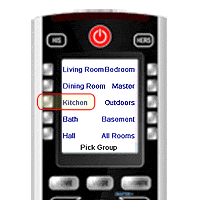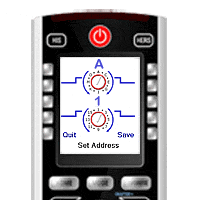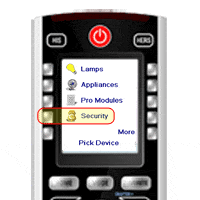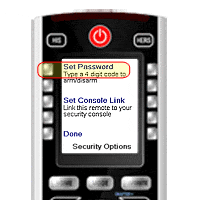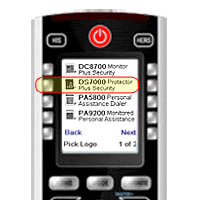Difference between revisions of "Security Systems With The iconRemote RF"
X10douglas (talk | contribs) |
|||
| Line 9: | Line 9: | ||
1. Press Home, then press Setup. Press X10 then press Add/Edit. | 1. Press Home, then press Setup. Press X10 then press Add/Edit. | ||
| − | + | [[Image:IR32A_Security_Setup_Step_1.gif]] | |
| + | |||
2. Choose a room, for example, press Kitchen. Press OK. | 2. Choose a room, for example, press Kitchen. Press OK. | ||
| − | + | [[Image:IR32A_Security_Setup_Step_2.gif]] | |
| + | |||
3. Press Address and choose your X10 House and Unit Code to match codes on your security console. Press Save. | 3. Press Address and choose your X10 House and Unit Code to match codes on your security console. Press Save. | ||
| − | + | ||
| − | + | [[Image:IR32A_Security_Setup_Step_3.gif]] | |
| + | |||
4. Press Pick Device. Press Security. Select your type of X10 Security System. | 4. Press Pick Device. Press Security. Select your type of X10 Security System. | ||
| − | + | [[Image:IR32A_Security_Setup_Step_4.gif]] | |
| + | |||
5. Set password to arm/disarm. Set Console Link, then press Done. | 5. Set password to arm/disarm. Set Console Link, then press Done. | ||
| − | + | [[Image:IR32A_Security_Setup_Step_5.gif]] | |
| + | |||
6. Select Logo the same way. Now press Done and you're ready to control your existing X10 Security System with your iconRemote RF! | 6. Select Logo the same way. Now press Done and you're ready to control your existing X10 Security System with your iconRemote RF! | ||
| − | + | [[Image:IR32A_Security_Setup_Step_6.gif]] | |
Latest revision as of 18:50, 29 May 2014
Question
How can I use the IconRemote to control my X10 security console?
Answer
Use your iconRemote RF to control your X10 Home Security System (DS7000, PA5800, DS8700, PA9200, PK9000 or PRO2000 models)! Arm the system in Home or Away Mode, arm it with a 60-second delay or hit the panic button to instantly set off the alarm. Simply enter in a 4-digit password to disarm. You can even control security lights with a click!
1. Press Home, then press Setup. Press X10 then press Add/Edit.
2. Choose a room, for example, press Kitchen. Press OK.
3. Press Address and choose your X10 House and Unit Code to match codes on your security console. Press Save.
4. Press Pick Device. Press Security. Select your type of X10 Security System.
5. Set password to arm/disarm. Set Console Link, then press Done.
6. Select Logo the same way. Now press Done and you're ready to control your existing X10 Security System with your iconRemote RF!