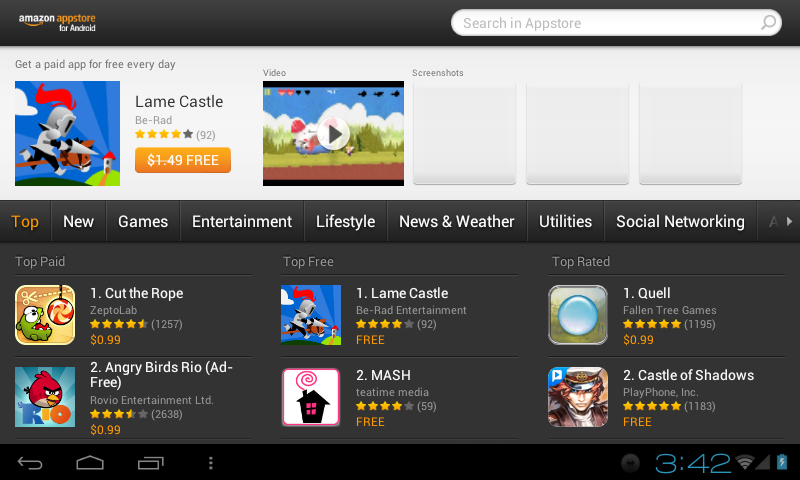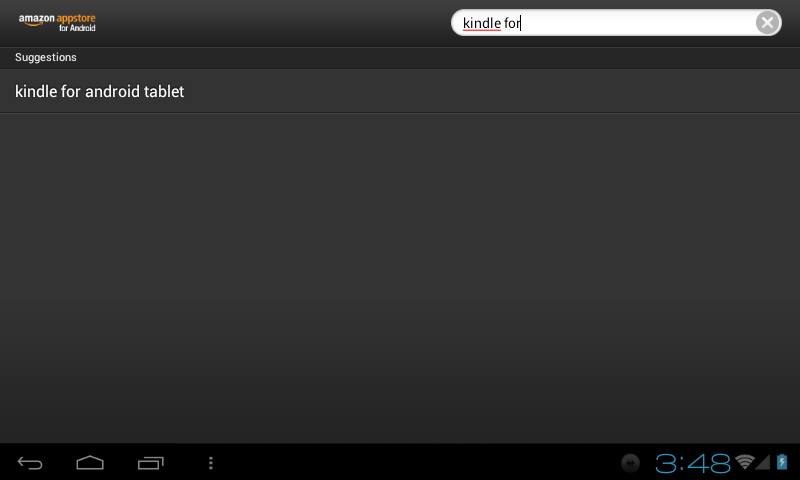Difference between revisions of "Using Amazon Market on my Airpad7p"
| Line 20: | Line 20: | ||
The screen shown at the bottom of page 11 is displayed. | The screen shown at the bottom of page 11 is displayed. | ||
#In the Search Market box, type: kindle for. As you type, various matches will be displayed. When you see kindle for android tablet displayed, touch it. | #In the Search Market box, type: kindle for. As you type, various matches will be displayed. When you see kindle for android tablet displayed, touch it. | ||
| + | #:[[Image:ICS Kindle.png]] | ||
#Touch the Kindle for Android icon. | #Touch the Kindle for Android icon. | ||
#Touch Install. Then touch OK. When “Application installed” is displayed, click Done. | #Touch Install. Then touch OK. When “Application installed” is displayed, click Done. | ||
Revision as of 00:25, 23 January 2012
You’ll want to install the Amazon Android Appstore so you can download FREE Apps, and purchase other ones. Note you will first need to go to amazon.com and set up a free account if you don’t already have one.
- On the Home screen touch the Browser icon to launch the Browser, and type in www.amazon.com/app-email. The Amazon Android Appstore app will download to your AirPad. You’ll Download Started in the notifications bar near at the bottom right of the screen. When complete it will say downloaded.
- Touch and pull up your notifications bar at the bottom of the screen and touch Amazon_Appstore-release.apk
- Touch the INSTALL button.
- After the installation finishes, touch the OPEN button and sign into your Amazon account. Below shows the Appstore.
How to install a typical App from Amazon Android Appstore
Your AirPad makes an excellent e-book reader. You can download and install FREE readers from the Amazon Android Appstore, including the popular Kindle.
We will use the Kindle App as an example. These basic procedures work for other Apps too.
The screen shown at the bottom of page 11 is displayed.
- In the Search Market box, type: kindle for. As you type, various matches will be displayed. When you see kindle for android tablet displayed, touch it.
- Touch the Kindle for Android icon.
- Touch Install. Then touch OK. When “Application installed” is displayed, click Done.
Touch the Home icon ![]() (bottom left of screen) or press the hard key to the right of the screen to exit back to your Home screen.
(bottom left of screen) or press the hard key to the right of the screen to exit back to your Home screen.
Touch the Amazon Kindle icon on the main Apps screen to launch Kindle.