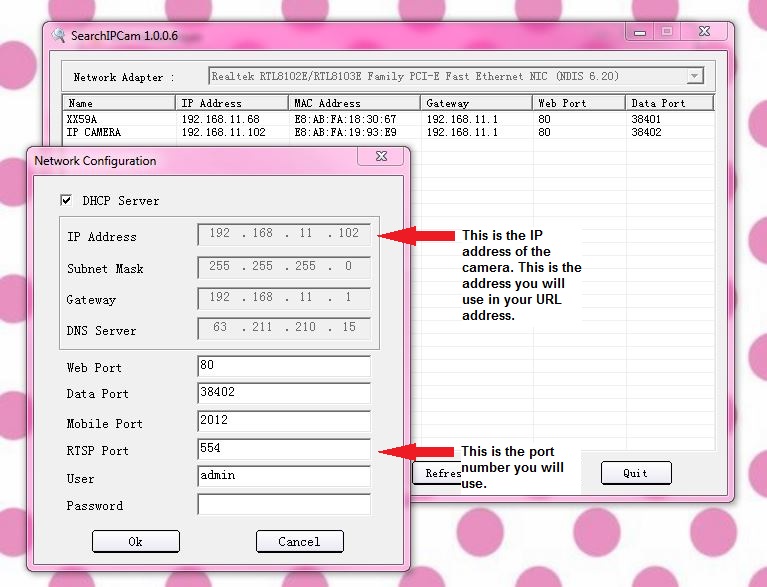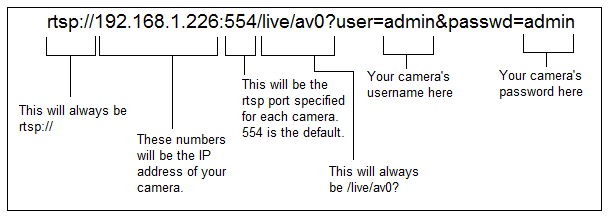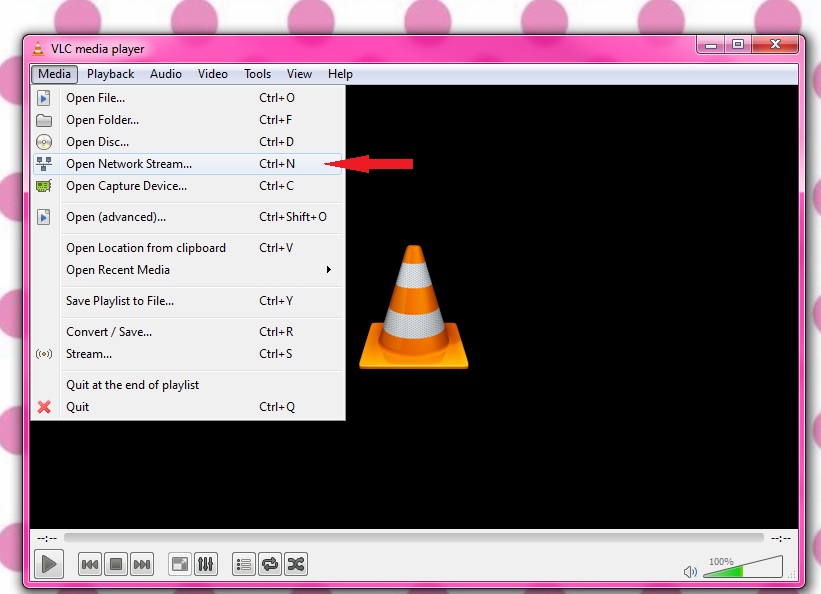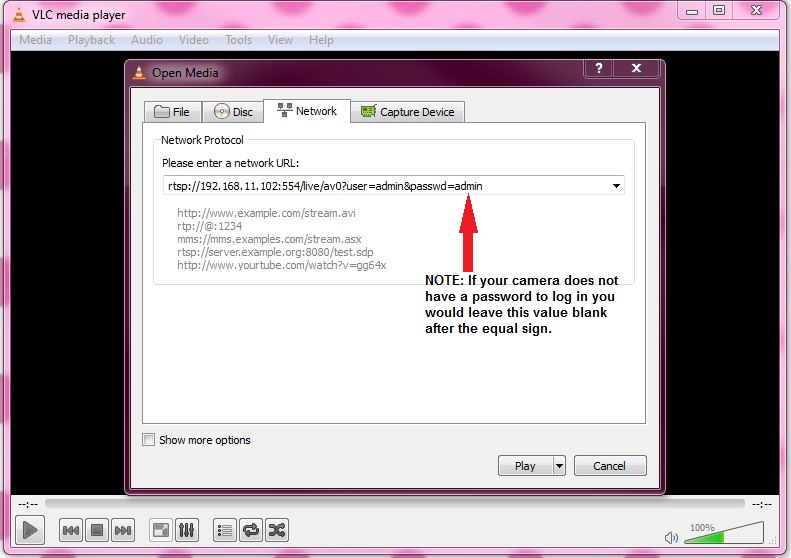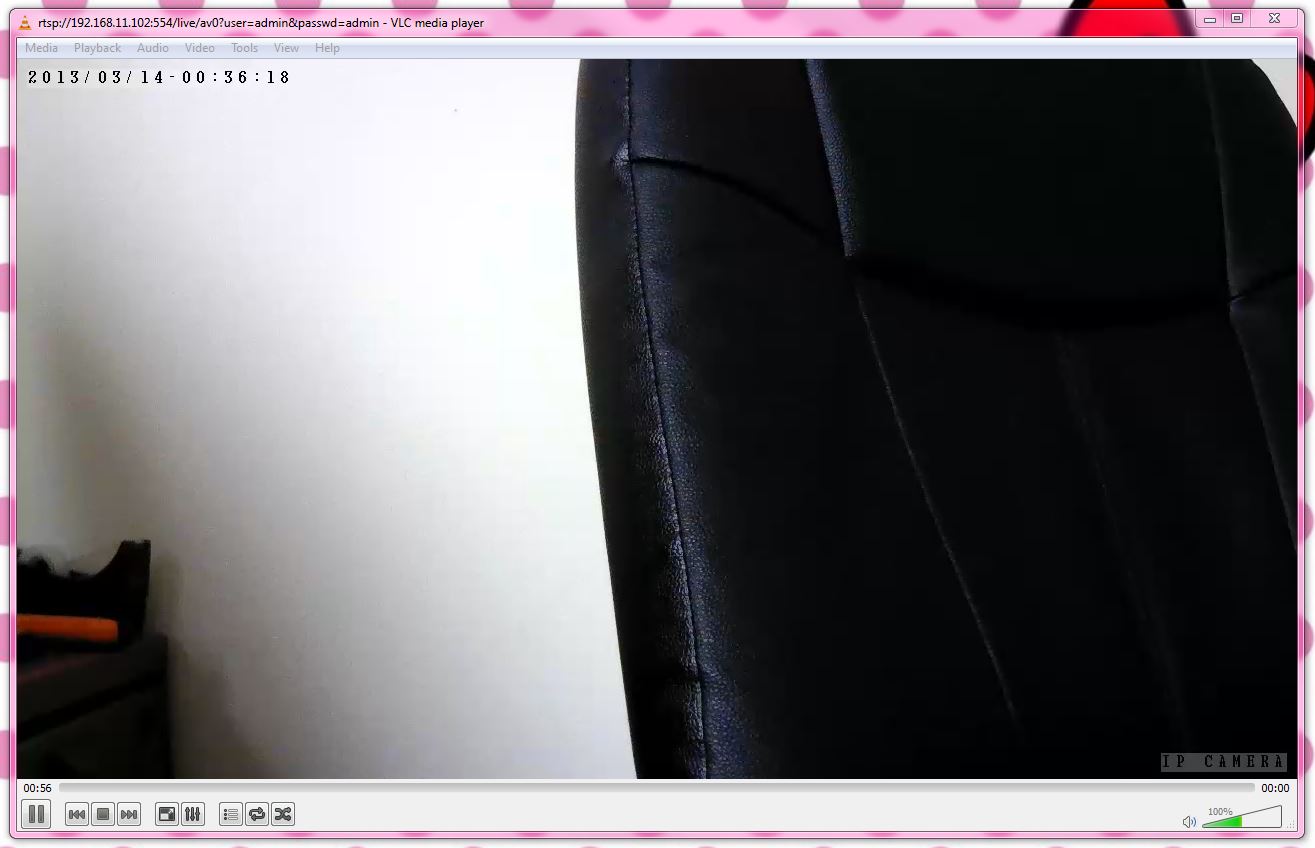Using RTSP With H264 Cameras
Question
How do I use my H.264 camera's RTSP port to stream video to the VLC Media Player?
Answer
Both the XX59A and XX39A H.264 formatted IP cameras support RTSP protocol. The instructions in this article will explain how to stream your camera's video using RTSP protocol to the VLC Media Player.
The default port number for RTSP will be 554. If you have more than one camera you need to change the RTSP port number for each camera. All cameras on your network can not use the same port number for RTSP.
The example shown here is using an internal IP address for the camera. If you were accessing the RTSP URL remotely then you would use the camera's remote address (external network's IP adress or DDNS address). To use remote addresses to stream video externally you would need to forward your camera's ports within your router. If you are unsure about how to do that please reference this article:
Click here for remote access setup instructions.
Below is an example of the URL you would use to access the RTSP stream. Reference the diagram to find the values for your own RTSP URL address.
EXAMPLE: rtsp://192.168.1.226:554/live/av0?user=admin&passwd=admin
Once you have the unique RTSP URL address for your camera you would add the address to your VLC Media Player software.
- Open your VLC Media Player software. If prompted by Window's security dialogue box click "Allow".
- Click "Media" and then click "Open Network Stream..."
- Enter your RTSP URL address in the available text field.
- Click "Play" - You should be able to see your camera's live streaming video