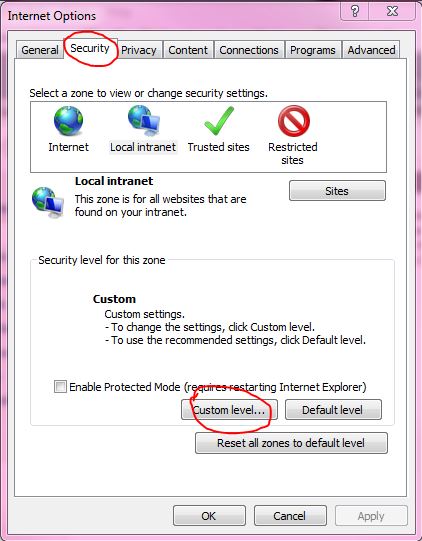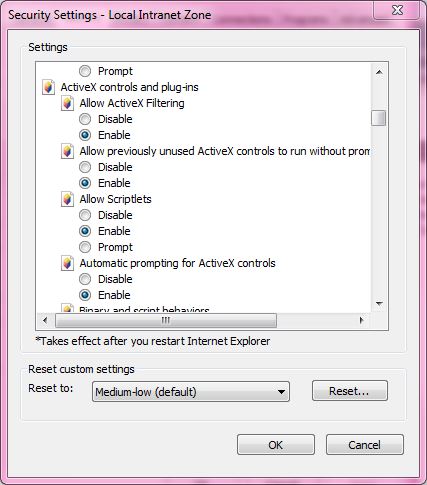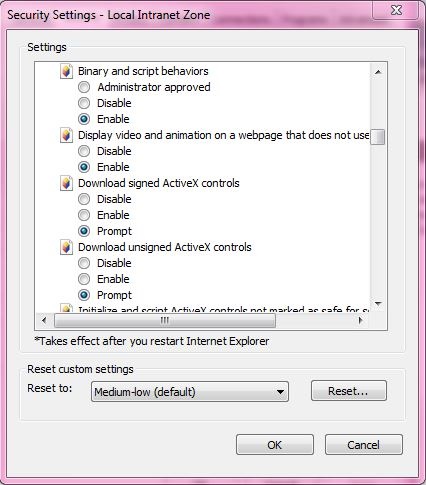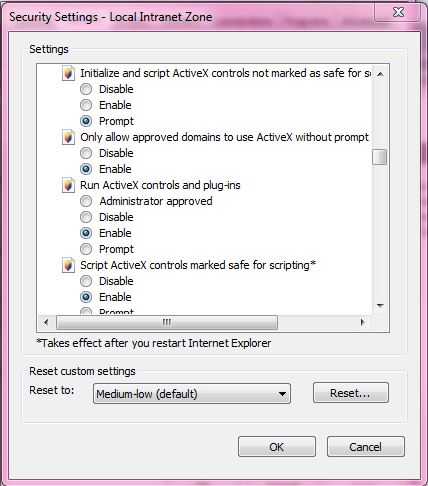Difference between revisions of "What do I do if ActiveX is blocked in I.E"
Jump to navigation
Jump to search
| Line 15: | Line 15: | ||
#:Initialize and script ActiveX controls not marked as safe – Prompt | #:Initialize and script ActiveX controls not marked as safe – Prompt | ||
#Click OK and Apply and OK. Restart the browser. | #Click OK and Apply and OK. Restart the browser. | ||
| − | # | + | # [[Image:AXSettings4.JPG]] |
| − | # | + | # [[Image:AXSettings1.JPG]] |
| − | # | + | # [[Image:AXSettings2.JPG]] |
| − | # | + | # [[Image:AXSettings3.JPG]] |
Revision as of 16:53, 8 March 2013
Answer
If IE is configured to not let you install unverified software it might block ActiveX when you try to view your IP camera via IE.
See http://www.windowsreference.com/internet-explorer/windows-has-blocked-this-software-because-it-cant-verify-the-publisher/ for more information on the problem, however the short steps to try are:
- Open Internet Explorer, click Tools – Internet Options .
- Click the Security tab – Custom Level button.
- Under ActiveX ensure the following are set to enabled
- Run ActiveX and plug-ins – Enabled
- Script ActiveX controls marked as safe for scripting – Enabled
- Set the following to “Prompt ”
- Download unsigned ActiveX Control – Prompt
- Download Signed ActiveX Control – Enabled
- Initialize and script ActiveX controls not marked as safe – Prompt
- Click OK and Apply and OK. Restart the browser.