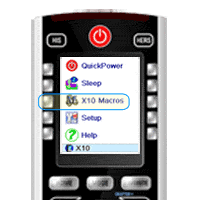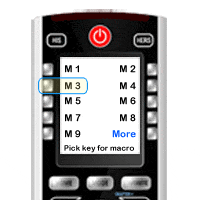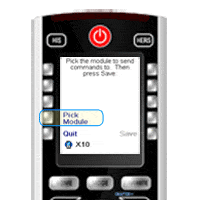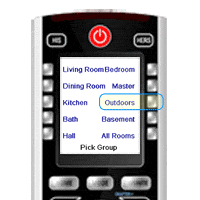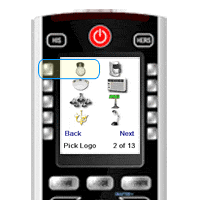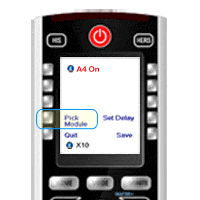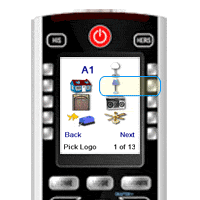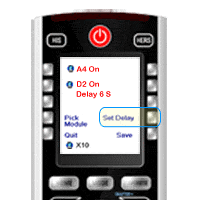X10 Macros With The iconRemote RF
Question
How do I tell my iconRemote RF to issue a series of X10 commands with just one button press?
Answer
After you have set up multiple X10 devices in the iconRemote RF`s memory you can build an X10 macro to control all those devices with a single button press.
1. Press Home, press Setup, press X10 Macros.
2. Select a Macro key. In this case, we will select M
3. Press Pick Module.
4. Select a room. In this case we will select Outdoors.
5. Select the icon for the device you want to control. In this case we will select the porch light.
6. Press On to assign command. To add another command, press Pick Module.
7. This time, we will select Living Room. Now we will select the living room lamp icon.
8. Press Off, to assign the command. Now press Set Delay six times to set a 6 second delay. Now press Save, then press Done.
9. You're finished! You now have a Macro that turns on your porch and turns off your living room light 6 seconds later. It's perfect for bedtime!