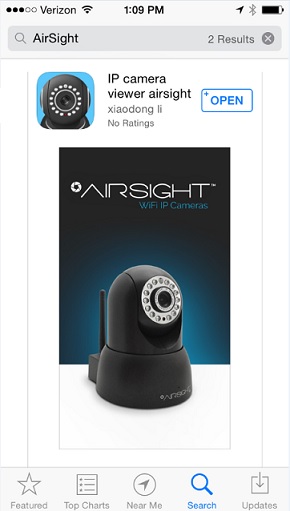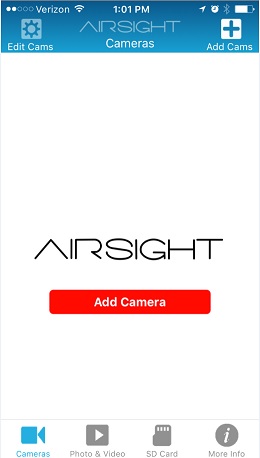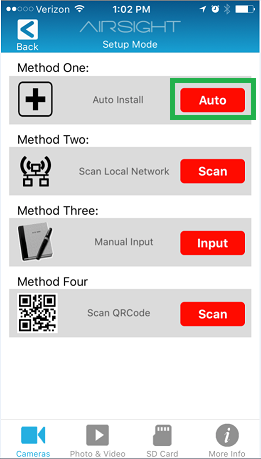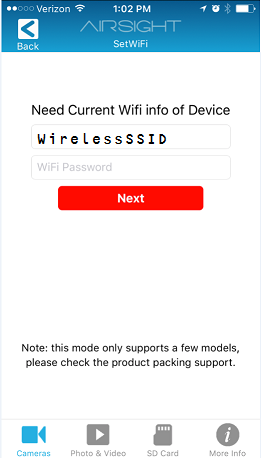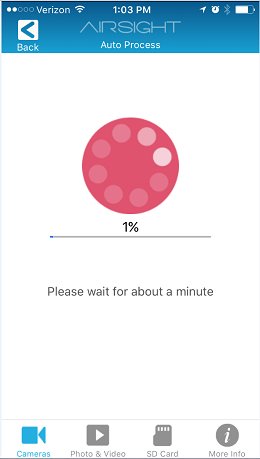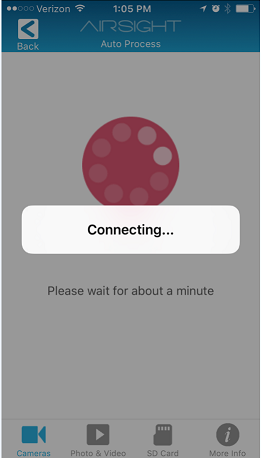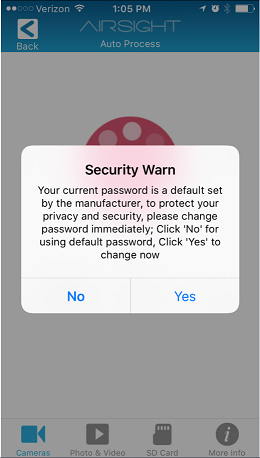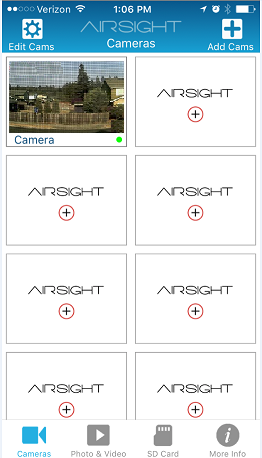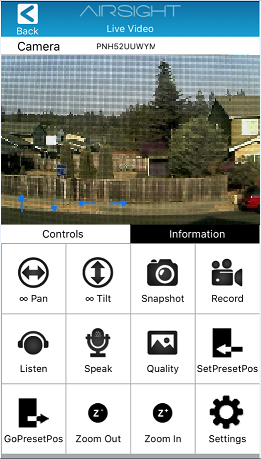Difference between revisions of "XX70A Quick Start Guide"
Jump to navigation
Jump to search
X10douglas (talk | contribs) (Created page with "==Quick Start Guide for XX70A: AirSight Outdoor PTZ P2P HD IP Camera with One Button Setup== '''Thank you for choosing AirSight as your IP WIFI Camera!''' File:NewAppLogo....") |
X10douglas (talk | contribs) |
||
| Line 89: | Line 89: | ||
*[[XX52A|AirSight Outdoor WideEye P2P (XX52A)]] | *[[XX52A|AirSight Outdoor WideEye P2P (XX52A)]] | ||
*[[XX59A|AirSight Indoor WideEye HD SD P2P (XX59A)]] | *[[XX59A|AirSight Indoor WideEye HD SD P2P (XX59A)]] | ||
| + | *[[XX69A|Airsight Indoor '''NEW''' WideEye HD SD P2P (XX69A)]] | ||
*[[XX60A|Airsight Outdoor PTZ P2P (XX60A)]] | *[[XX60A|Airsight Outdoor PTZ P2P (XX60A)]] | ||
| − | |||
Latest revision as of 00:49, 8 January 2016
Quick Start Guide for XX70A: AirSight Outdoor PTZ P2P HD IP Camera with One Button Setup
Thank you for choosing AirSight as your IP WIFI Camera!
This guide is designed to help you setup your camera and view wirelessly on your Apple or Android device.
- Setup is simple and takes only minutes.
SET UP THE HARDWARE
- Attach the Wi-Fi antenna to the camera.

- Plug the included power adapter into the camera and into an AC outlet for power.

SET UP THE SOFTWARE (iOS and Android)
- Download the FREE App "IP Camera Viewer for X10 Airsight" - iPhone App Store | Android Google Play
- Tap the ADD CAMERA button
- Tap the AUTO button under METHOD ONE - AUTO INSTALL
- Your WiFi network (SSID) should autofill in box #1
If it doesn't... confirm your phone is connected to your WiFi network and start again.
- Type your WiFi password in box #2 and tap the NEXT button.
- Wait a few moments while the app locates and configures your camera
- The camera will make an audible tone to let you know it's being configured.
- If you'd like to change the default password (000000) of your camera you can do so now by tapping YES - otherwise press NO to continue.
You can change the password at anytime from the ADVANCED SETTINGS menu for the camera
- Tap on your camera in the CAMERA LIST to view your camera