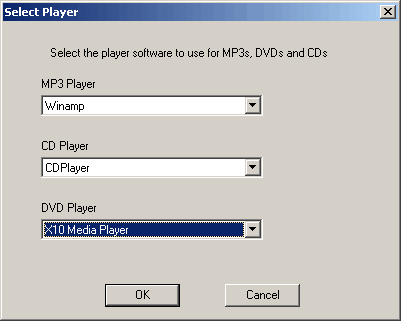Difference between revisions of "MP3 Anywhere Boom 2000 Setup"
Jump to navigation
Jump to search
(Perl Automatic Add) |
X10douglas (talk | contribs) |
||
| (7 intermediate revisions by 4 users not shown) | |||
| Line 1: | Line 1: | ||
| − | + | ==Introduction== | |
| − | + | ||
| − | + | Boom 2000 allows you to play audio from your PC and listen on your home stereo. The Boom 2000 software puts the control of up to three different multimedia applications together in one place... the UR51A MP3/DVD remote, and lets you control playback on your stereo up to 50 feet away from your PC. | |
| − | + | ||
| − | 2000 allows you to play audio from your PC and listen on your home stereo. | + | ==Hardware Set-up== |
| − | The Boom 2000 software puts the control of up to three different multimedia | + | |
| − | applications together in one place | + | ===Setting Up the Audio Transmitter=== |
| − | + | ||
| − | your PC. | + | The first part of setting up the MP3 Anywhere 2000 is connecting the wireless transmitter (AT10A) to the sound card on your computer. |
| − | + | ||
| − | + | '''Follow these steps:''' | |
| − | the Audio Transmitter | + | |
| − | The first part of setting | + | *Find your PC's sound card. This should be on the back of your PC. If you are not sure where the sound card is, contact the maker of your PC for help. |
| − | up the MP3 Anywhere 2000 is connecting the wireless transmitter ( | + | |
| − | AT10A) to the sound card on your computer. | + | *Find the audio output on the sound card. This normally connects to the speaker. |
| − | + | ||
| − | + | *Connect this output to the left and right Audio In plugs on the AT10A transmitter using the supplied 1/4-inch stereo jack to RCA audio cable. | |
| − | card. This should be on the back of your PC. If you are not sure where | + | |
| − | the sound card is, contact the maker of your PC for help. | + | |
| − | + | <div align="center">[[Image:zc13a.jpg]]</div> | |
| − | on the sound card. This normally connects to the speaker. Connect | + | |
| − | this output to the left and right Audio In plugs on the | + | |
| − | AT10A transmitter using the supplied 1/4-inch stereo jack to RCA audio | + | *Connect the PT30A power supply to the DC 12V plug on the AT10A transmitter. |
| − | cable. | + | |
| − | + | *The audio transmitter is now ready to send your MP3 music to your stereo. | |
| − | + | ||
| − | supply to the DC 12V plug on the AT10A transmitter. | + | *Place the AT10A in a convenient location and raise the antenna for best reception. |
| − | The audio transmitter is | + | |
| − | now ready to send your MP3 music to your stereo. Place the AT10A in a | + | |
| − | convenient location and raise the antenna for best reception. | + | ===Connect the Audio Receiver to Your Stereo=== |
| − | + | ||
| − | Audio Receiver to Your Stereo | + | These steps will guide you through connecting the AR10A video receiver to your stereo. |
| − | These steps will guide | + | |
| − | you through connecting the AR10A video receiver to your stereo. Here's | + | '''Here's how you do it:''' |
| − | how you do it: | + | |
| − | + | *Connect the red and white plugs on the supplied RCA cable to the respective Audio In connections on the video receiver. Plug the other ends of these into the appropriate audio inputs on your stereo. | |
| − | white plugs on the supplied RCA cable to the respective Audio In connections | + | |
| − | on the video receiver. Plug the other ends of these into the appropriate | + | *Plug the PR30A power supply into any 120V AC outlet. |
| − | audio inputs on your stereo. | + | |
| − | + | *Plug the power output of the PR30A into the DC 12V plug on the AR10A. | |
| − | supply into any 120V AC outlet. | + | |
| − | + | *Make sure the Channel switch on the underside of the AR10A is set to the same letter as that on the AT10A transmitter and turn the receiver On. | |
| − | of the PR30A into the DC 12V plug on the AR10A. | + | |
| − | Make sure the Channel switch | + | *Simply select the correct input setting on your stereo to listen to your MP3 files. |
| − | on the underside of the AR10A is set to the same letter as that on | + | |
| − | the AT10A transmitter and turn the receiver On. Simply select the | + | |
| − | correct input setting on your stereo to listen to your MP3 files. | + | <div align="center"> |
| − | + | {| width="85" | |
| − | + | | [[Image:channelswitch.jpg]] | |
| − | Remote Receiver | + | | [[Image:mr26a.jpg]] |
| − | Find a free | + | |} |
| − | serial port on your computer and plug the remote receiver (model MR26A) | + | </div> |
| − | into it. Tighten the plug onto the serial port. | + | |
| − | Download the Boom 2000 | + | ===Connect the Remote Receiver=== |
| − | software | + | |
| − | + | *Find a free serial port on your computer and plug the remote receiver (model MR26A) into it. | |
| − | installs the Boom 2000 software. | + | |
| − | + | *Tighten the plug onto the serial port. | |
| − | You can use the Boom software | + | |
| − | to control three different media players, of any type. First, right | + | *If instead you have the CM19A PC Transceiver, make sure it is connected securely to a USB port on your computer. |
| − | click on the Boom window and select "Players" from the pop-up menu. | + | |
| − | This will open the "Select Players" dialog | + | *Download the Boom 2000 software. |
| − | + | ||
| − | Select the application | + | *Next, run the downloaded file. This installs the Boom 2000 software. |
| − | to use for each type of media from the drop-down menus. The options | + | |
| − | in the drop-down menu are determined by what is installed on your computer--if it is there, you can use it! | + | |
| − | Run Boom 2000 and Press | + | ==Set Up Boom 2000 Software== |
| − | 'Power' to open your MP3 or CD player. You can now press PLAY, STOP, | + | |
| − | PAUSE, FF, and REW on the remote to select and play MP3s and CDs that | + | You can use the Boom software to control three different media players, of any type. |
| − | you normally access on screen only. Use VOL +, VOL -, and MUTE to control | + | |
| − | sound level. | + | *First, right click on the Boom window and select "Players" from the pop-up menu. This will open the "Select Players" dialog: |
| − | Related Articles | + | |
| − | [ | + | <div align="center">[[Image:boomplay.gif]]</div> |
| − | + | ||
| − | + | *Select the application to use for each type of media from the drop-down menus. | |
| − | + | ||
| − | [ | + | *The options in the drop-down menu are determined by what is installed on your computer--if it is there, you can use it! |
| − | + | ||
| − | + | *Run Boom 2000 and Press 'Power' to open your MP3 or CD player. | |
| − | + | ||
| − | [ | + | *You can now press PLAY, STOP, PAUSE, FF, and REW on the remote to select and play MP3s and CDs that you normally access on screen only. |
| − | + | ||
| − | + | *Use VOL +, VOL -, and MUTE to control sound level. | |
| − | + | ||
| − | [ | + | |
| − | + | ||
| − | + | ||
| − | + | ==Related Articles== | |
| − | [ | + | |
| − | + | [[Media Player Compatibility List]] | |
| − | + | ||
| − | + | [[DVD Player Compatibility]] | |
| − | [ | + | |
| + | [[DVD Playback Troubleshooting]] | ||
| + | |||
| + | [[Setting Up MP3 Player Software]] | ||
| + | |||
| + | [[Remote Not Working]] | ||
| + | |||
| + | |||
| + | |||
| + | |||
| + | [[Category:hardware]] | ||
| + | [[Category:software]] | ||
| + | [[Category:frequently asked questions]] | ||
Latest revision as of 01:02, 21 May 2014
Introduction
Boom 2000 allows you to play audio from your PC and listen on your home stereo. The Boom 2000 software puts the control of up to three different multimedia applications together in one place... the UR51A MP3/DVD remote, and lets you control playback on your stereo up to 50 feet away from your PC.
Hardware Set-up
Setting Up the Audio Transmitter
The first part of setting up the MP3 Anywhere 2000 is connecting the wireless transmitter (AT10A) to the sound card on your computer.
Follow these steps:
- Find your PC's sound card. This should be on the back of your PC. If you are not sure where the sound card is, contact the maker of your PC for help.
- Find the audio output on the sound card. This normally connects to the speaker.
- Connect this output to the left and right Audio In plugs on the AT10A transmitter using the supplied 1/4-inch stereo jack to RCA audio cable.
- Connect the PT30A power supply to the DC 12V plug on the AT10A transmitter.
- The audio transmitter is now ready to send your MP3 music to your stereo.
- Place the AT10A in a convenient location and raise the antenna for best reception.
Connect the Audio Receiver to Your Stereo
These steps will guide you through connecting the AR10A video receiver to your stereo.
Here's how you do it:
- Connect the red and white plugs on the supplied RCA cable to the respective Audio In connections on the video receiver. Plug the other ends of these into the appropriate audio inputs on your stereo.
- Plug the PR30A power supply into any 120V AC outlet.
- Plug the power output of the PR30A into the DC 12V plug on the AR10A.
- Make sure the Channel switch on the underside of the AR10A is set to the same letter as that on the AT10A transmitter and turn the receiver On.
- Simply select the correct input setting on your stereo to listen to your MP3 files.
Connect the Remote Receiver
- Find a free serial port on your computer and plug the remote receiver (model MR26A) into it.
- Tighten the plug onto the serial port.
- If instead you have the CM19A PC Transceiver, make sure it is connected securely to a USB port on your computer.
- Download the Boom 2000 software.
- Next, run the downloaded file. This installs the Boom 2000 software.
Set Up Boom 2000 Software
You can use the Boom software to control three different media players, of any type.
- First, right click on the Boom window and select "Players" from the pop-up menu. This will open the "Select Players" dialog:
- Select the application to use for each type of media from the drop-down menus.
- The options in the drop-down menu are determined by what is installed on your computer--if it is there, you can use it!
- Run Boom 2000 and Press 'Power' to open your MP3 or CD player.
- You can now press PLAY, STOP, PAUSE, FF, and REW on the remote to select and play MP3s and CDs that you normally access on screen only.
- Use VOL +, VOL -, and MUTE to control sound level.
Related Articles
Media Player Compatibility List