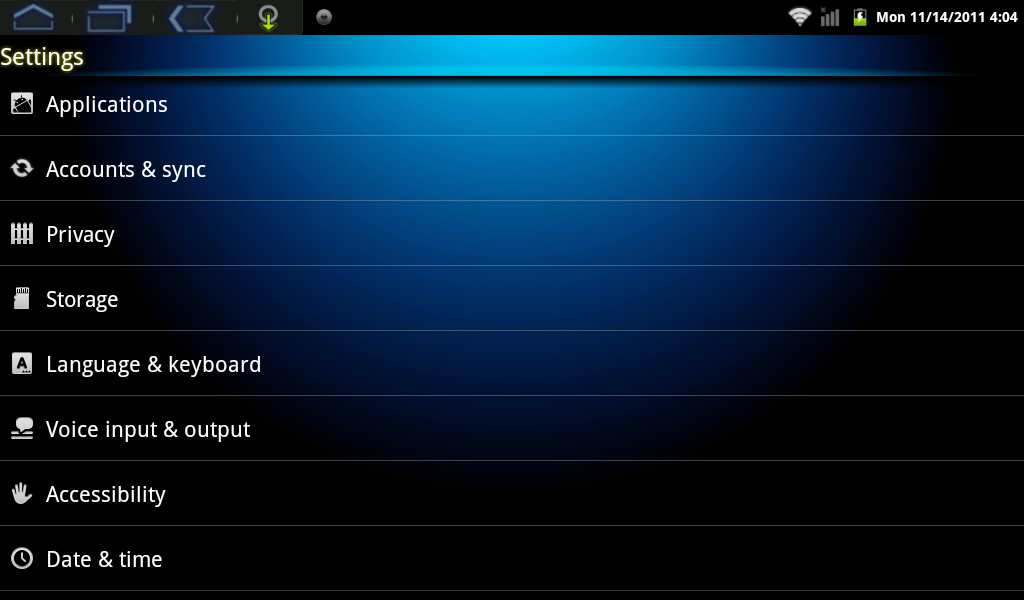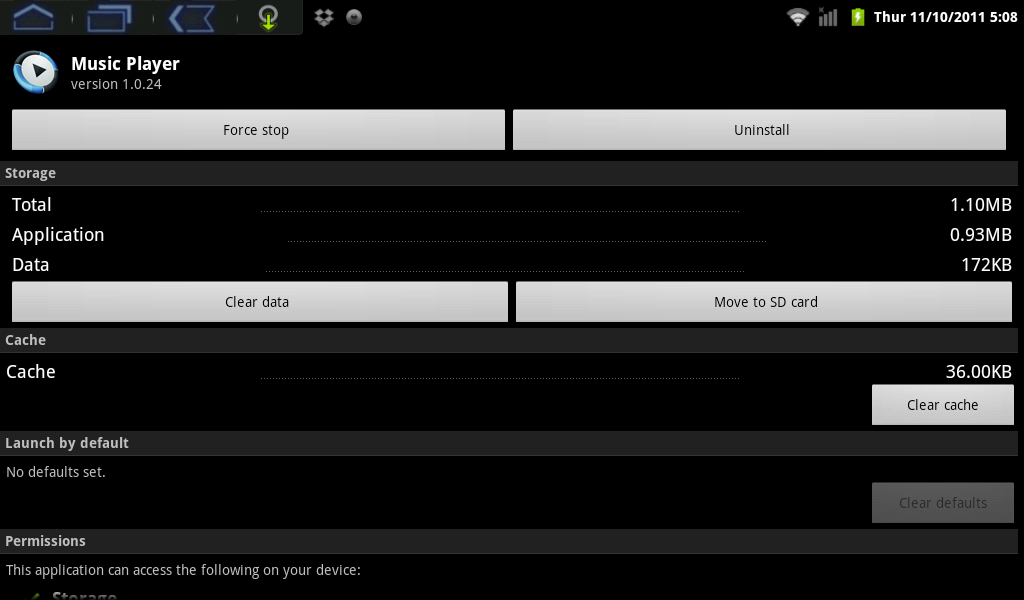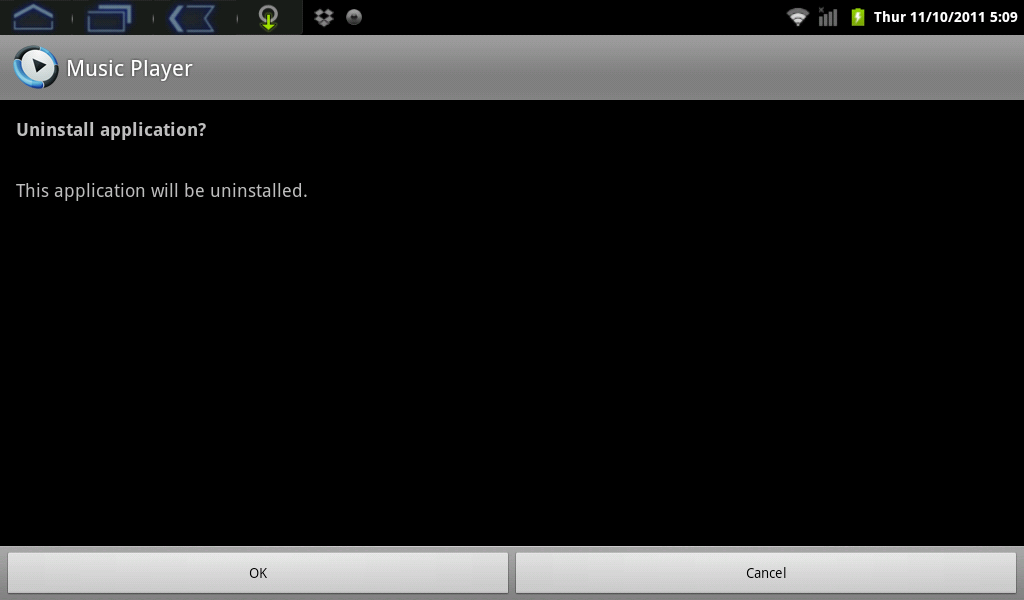Difference between revisions of "Uninstalling AirPadX Apps"
Jump to navigation
Jump to search
| (2 intermediate revisions by the same user not shown) | |||
| Line 1: | Line 1: | ||
| − | ''' | + | ==Question== |
| + | |||
| + | ''' How do I uninstall Apps on my AirPadX? ''' | ||
| + | |||
| + | ==Answer== | ||
#On your Home screen, touch the Settings icon. [[Image:X Settings icon.png]] | #On your Home screen, touch the Settings icon. [[Image:X Settings icon.png]] | ||
| − | #Scroll to and touch Applications. | + | #Scroll to and touch Applications. (If you don’t see it, you might need to touch the Back icon [[Image:X Back icon.png]] to get to the correct screen). |
| + | #:[[Image:X Manage Applications.png]] | ||
#Touch Manage applications. | #Touch Manage applications. | ||
#Scroll to and then touch the application you want to uninstall. Here, we demonstrate the uninstallation of a music player. | #Scroll to and then touch the application you want to uninstall. Here, we demonstrate the uninstallation of a music player. | ||
Latest revision as of 00:29, 15 November 2011
Question
How do I uninstall Apps on my AirPadX?
Answer
- On your Home screen, touch the Settings icon.

- Scroll to and touch Applications. (If you don’t see it, you might need to touch the Back icon
 to get to the correct screen).
to get to the correct screen).
- Touch Manage applications.
- Scroll to and then touch the application you want to uninstall. Here, we demonstrate the uninstallation of a music player.
- Touch Uninstall.
- Touch OK.
- When you see Uninstall Finished, touch OK.
- Touch the Home icon
 to exit back to your Home screen.
to exit back to your Home screen.