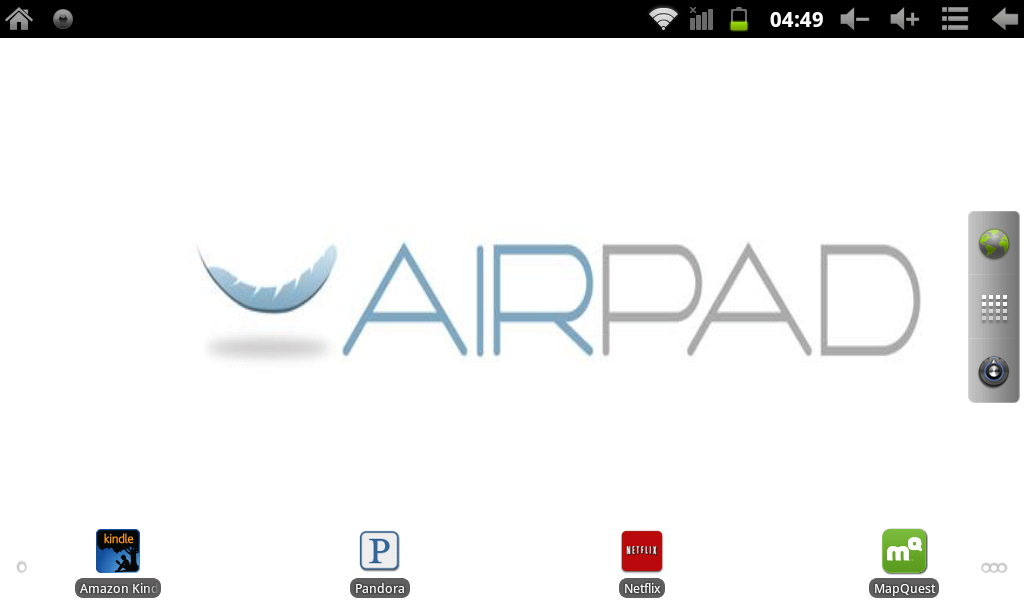Difference between revisions of "Moving Apps between screens on my AirPadXL"
| (One intermediate revision by the same user not shown) | |||
| Line 1: | Line 1: | ||
===The Home Screen=== | ===The Home Screen=== | ||
| − | [[Image: | + | [[Image:XL Home Screen No GB.png]] |
===Copying App icons from your main Apps screen to your Home Screen=== | ===Copying App icons from your main Apps screen to your Home Screen=== | ||
| Line 16: | Line 16: | ||
===Moving Apps between the 5 screens=== | ===Moving Apps between the 5 screens=== | ||
| − | You will notice a combination of 1 to 4 dots in the bottom left and bottom right of the screen. These represent 5 discrete screens on your | + | You will notice a combination of 1 to 4 dots in the bottom left and bottom right of the screen. These represent 5 discrete screens on your AirPadXL. |
Your Home screen is the screen in the middle of the 5 screens, and so when there are 2 dots [[Image:2 dots - 5 screens.jpg]] on each side of the screen you are looking at your Home screen. | Your Home screen is the screen in the middle of the 5 screens, and so when there are 2 dots [[Image:2 dots - 5 screens.jpg]] on each side of the screen you are looking at your Home screen. | ||
Latest revision as of 18:35, 23 January 2012
The Home Screen
Copying App icons from your main Apps screen to your Home Screen
- On your Home screen, touch this icon
 on the right hand side of the screen to access the main Apps screen.
on the right hand side of the screen to access the main Apps screen. - Find and touch the icon for the App you want to copy to your Home screen.
- Hold your finger on the App icon until your Home screen appears.
- Release your finger from the icon.
- A copy of the icon for that App is now duplicated on your Home screen.
To remove an App icon from your Home Screen, touch and hold the icon until the trash can appears (on the right side of the screen) and then drag the icon to the trash.
Moving Apps between the 5 screens
You will notice a combination of 1 to 4 dots in the bottom left and bottom right of the screen. These represent 5 discrete screens on your AirPadXL.
Your Home screen is the screen in the middle of the 5 screens, and so when there are 2 dots ![]() on each side of the screen you are looking at your Home screen.
on each side of the screen you are looking at your Home screen.
You can access the screens by touching on the dots, or by swiping your finger across the screen.
To move Apps around on a screen, or from one screen to another, touch and hold the icon for the App you want to move. You will notice that you can then drag the icon around the screen. Drag it to an open spot on that screen, or drag it off to the left or right of the screen and hold it until the screen you want to move it to is shown, then release your finger from the screen.
Some practice might be necessary to get the hang of how to hold your finger on an icon for an App, how to move your finger off the edge of the screen, and when to release your finger.