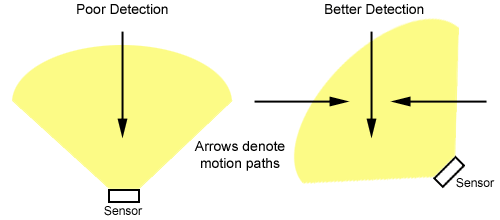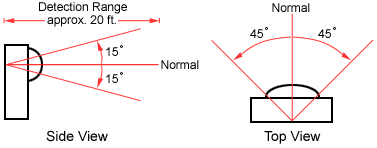Difference between revisions of "Active Eye Motion Sensor Setup"
X10douglas (talk | contribs) |
|||
| (11 intermediate revisions by 4 users not shown) | |||
| Line 1: | Line 1: | ||
==Introduction== | ==Introduction== | ||
The following instructions cover the configuration of the ActiveEye (MS16A) Motion Sensor. At a minimum, a Transceiver (TM751 or RR501) or ActiveHome Pro Interface (CM15A) is required to test the ActiveEye. The ActiveEye can be used indoors and outdoors. | The following instructions cover the configuration of the ActiveEye (MS16A) Motion Sensor. At a minimum, a Transceiver (TM751 or RR501) or ActiveHome Pro Interface (CM15A) is required to test the ActiveEye. The ActiveEye can be used indoors and outdoors. | ||
| + | |||
| + | *'''[[Active Eye Motion Sensor Manual en Español|Instrucciones en español]]''' | ||
==Setup== | ==Setup== | ||
| − | When batteries are installed in the ActiveEye, there is a 30 second delay before it will see any motion. After it is tripped, the ActiveEye times out for 10 seconds before it can be triggered again. The default House/Unit code is A1. The default for motion detection is at all times (day and night). The default | + | When batteries are installed in the ActiveEye, there is a 30 second delay before it will see any motion. After it is tripped, the ActiveEye times out for 10 seconds before it can be triggered again. The default House/Unit code is A1. The default for motion detection is at all times (day and night). The default time out after no motion is detected is Analog; i.e., the setting on the dial (under the rubber plug on the top of the ActiveEye). The default setting for that dial is at one minute. The default for dawn/dusk detection is Disabled. |
| Line 21: | Line 23: | ||
*The red LED light at the top flashes. | *The red LED light at the top flashes. | ||
*Then the Transceiver should click and the lamp turn off. | *Then the Transceiver should click and the lamp turn off. | ||
| + | |||
| + | |||
| + | '''Note:''' For the following four settings, you can also refer to the [[Motion Sensor Cheat Sheet]]. | ||
===Setting The House Code=== | ===Setting The House Code=== | ||
| Line 64: | Line 69: | ||
*If you want to keep the current setting, take no further action. A few seconds later, the ActiveEye will timeout. It indicates this to you with a longer flash. | *If you want to keep the current setting, take no further action. A few seconds later, the ActiveEye will timeout. It indicates this to you with a longer flash. | ||
| − | *To change it, first select the correct | + | *To change it, first select the correct behavior from the chart above and remember how many flashes it is (i.e. for dawn/dusk disabled and operation only at night, there are two flashes). Have this all decided before trying to program, because the sensor will timeout quickly if no changes are made. |
| − | *After the sensor shows you its setting, release the button immediately, and press and release the UNIT/ | + | *After the sensor shows you its setting, release the button immediately, and press and release the UNIT/ON button the correct number of times for the setting desired. '''Hold the button down on the last press''' (i.e. for a setting "dawn/dusk disabled and operation only at night", press the UNIT/ON button two times and hold on the last press). |
*A few seconds later, the red LED light will flash the new setting. | *A few seconds later, the red LED light will flash the new setting. | ||
| − | *If the programming fails, the red LED will display one long flash. This can occur if you wait too long to begin, if you press the button more than | + | *If the programming fails, the red LED will display one long flash. This can occur if you wait too long to begin, if you press the button more than four times, or if you press the HOUSE/ON button. If the programming procedure fails, you can start over. |
===Setting The No Motion Delay=== | ===Setting The No Motion Delay=== | ||
| − | After a motion event, the sensor sends an off command when no motion is detected. The default amount of time that will pass before the OFF command is transmitted is | + | After a motion event, the sensor sends an off command when no motion is detected. The default amount of time that will pass before the OFF command is transmitted is one minute. The following procedure allows you to change this setting. |
*Press the HOUSE/ON button once. | *Press the HOUSE/ON button once. | ||
*The red LED light flashes. | *The red LED light flashes. | ||
| Line 80: | Line 85: | ||
| Blinks || Minutes | | Blinks || Minutes | ||
|- | |- | ||
| − | | 1 || 1 | + | | 1 || Analog Dial: 1 to 60 |
|- | |- | ||
| 2 || 2 | | 2 || 2 | ||
| Line 99: | Line 104: | ||
|} | |} | ||
| − | '''Note:''' When the setting is | + | '''Note:''' When the setting is two flashes or higher, the dial on top of the ActiveEye is disabled. |
*If you want to keep the current setting, take no further action. A few seconds later, the ActiveEye will timeout. It indicates this to you with a longer flash. | *If you want to keep the current setting, take no further action. A few seconds later, the ActiveEye will timeout. It indicates this to you with a longer flash. | ||
| − | *To change it, first select the correct delay time from the chart above and remember how many flashes it is (i.e. for 64 minutes there are | + | *To change it, first select the correct delay time from the chart above and remember how many flashes it is (i.e. for 64 minutes there are seven flashes). Have this all decided before trying to program, because the sensor will timeout quickly if no changes are made. |
| − | *After the sensor shows you its setting, release the button immediately, and press and release the UNIT/OFF button the correct number of times for the off delay. '''Hold the button down on the last press''' (i.e. for a setting of 64 minutes, press the UNIT/OFF button | + | *After the sensor shows you its setting, release the button immediately, and press and release the UNIT/OFF button the correct number of times for the off delay. '''Hold the button down on the last press''' (i.e. for a setting of 64 minutes, press the UNIT/OFF button seven times and hold on the last press). |
*A few seconds later, the red LED light will blink the new setting. | *A few seconds later, the red LED light will blink the new setting. | ||
| − | *If the programming fails, the red LED will display one long flash. This can occur if you wait too long to begin, if you press the button more than | + | *If the programming fails, the red LED will display one long flash. This can occur if you wait too long to begin, if you press the button more than nine times, or if you press the HOUSE/ON button. If the programming procedure fails, you can start over. |
==Behind The Scenes== | ==Behind The Scenes== | ||
| Line 110: | Line 115: | ||
The ActiveEye "sees motion" using passive infrared (PIR) detection. "Passive infrared detection" is basically the detection of a change in temperature, often from body heat. If someone walks into an area protected by a sensor with Passive Infrared (PIR) Detection, then their body heat is detected, and the sensor is triggered. When the temperature is returned to its normal level, the motion sensor resets. | The ActiveEye "sees motion" using passive infrared (PIR) detection. "Passive infrared detection" is basically the detection of a change in temperature, often from body heat. If someone walks into an area protected by a sensor with Passive Infrared (PIR) Detection, then their body heat is detected, and the sensor is triggered. When the temperature is returned to its normal level, the motion sensor resets. | ||
| − | + | [[Image:tech_motion_path_comparison2.gif]] | |
Sensor Detection vs. Motion Direction | Sensor Detection vs. Motion Direction | ||
For best results, mount the EagleEye so the person entering the area cuts across its field of view. Do not mount itnear heating or cooling sources (heat vents, air conditioners, direct or reflected sunlight) as this may falsely trigger it. | For best results, mount the EagleEye so the person entering the area cuts across its field of view. Do not mount itnear heating or cooling sources (heat vents, air conditioners, direct or reflected sunlight) as this may falsely trigger it. | ||
| − | + | [[Image:tech_ms_fov.gif]] | |
''Sensor's fields of view and detection range'' | ''Sensor's fields of view and detection range'' | ||
| Line 124: | Line 129: | ||
==Related Articles== | ==Related Articles== | ||
| + | |||
[[Comparison of All Motion Sensors]] | [[Comparison of All Motion Sensors]] | ||
| − | |||
| − | |||
| − | |||
| − | |||
[[Light Turns On at Night]] | [[Light Turns On at Night]] | ||
| − | |||
| − | |||
| − | |||
| − | |||
[[Motion Sensors Turn on Incorrect Code]] | [[Motion Sensors Turn on Incorrect Code]] | ||
| − | |||
| − | |||
| − | |||
| − | |||
[[Setting Motion Off Delay Time]] | [[Setting Motion Off Delay Time]] | ||
| − | |||
| − | |||
| − | |||
| − | [[ | + | [[category: Configuration]] |
| − | [[ | + | [[category: Frequently asked questions]] |
| + | [[category: Hardware]] | ||
| + | [[category: Product Information]] | ||
| + | [[category: Troubleshooting]] | ||
Latest revision as of 01:06, 21 May 2014
Introduction
The following instructions cover the configuration of the ActiveEye (MS16A) Motion Sensor. At a minimum, a Transceiver (TM751 or RR501) or ActiveHome Pro Interface (CM15A) is required to test the ActiveEye. The ActiveEye can be used indoors and outdoors.
Setup
When batteries are installed in the ActiveEye, there is a 30 second delay before it will see any motion. After it is tripped, the ActiveEye times out for 10 seconds before it can be triggered again. The default House/Unit code is A1. The default for motion detection is at all times (day and night). The default time out after no motion is detected is Analog; i.e., the setting on the dial (under the rubber plug on the top of the ActiveEye). The default setting for that dial is at one minute. The default for dawn/dusk detection is Disabled.
Testing The ActiveEye
- Set the Transceiver's House code dial to A. Or, make sure the motion sensor's house code is listed in ActiveHome Pro's Transceived House Codes.
- Temporarily plug a lamp with a regular incandescent bulb into the outlet on the bottom of the Transceiver (first make sure the lamp's power switch is ON).
- Plug the Transceiver into an electrical outlet.
- Press the ON/OFF button on the face of the Transceiver. You should hear the relay inside click, and the lamp will turn on or off.
- Press the ON/OFF button again to turn the unit (and the lamp) off.
- Extend the Transceiver's (or Interface's) antenna.
- Remove the ActiveEye's battery cover.
- Install two AAA batteries (insert them as displayed in the diagram in the battery compartment).
- Press the HOUSE/ON button located in the battery compartment.
- The red LED light at the top of the HawkEye flashes (pulsates) to tell you it is transmitting.
- A moment later the relay in the Transceiver module should click and the lamp turn on.
- If the lamp is currently on, press the UNIT/OFF button on the ActiveEye.
- The red LED light at the top flashes.
- Then the Transceiver should click and the lamp turn off.
Note: For the following four settings, you can also refer to the Motion Sensor Cheat Sheet.
Setting The House Code
- Press and hold the HOUSE/ON button (located in the battery compartment).
- The red LED light flashes.
- A few seconds later, the ActiveEye tells you its current House code setting. One flash for A, 2 for B, 3 for C--all the way to 16 for P.
- When you see this, release the button immediately.
- If you want to keep the current setting, take no further action. A few seconds later, the ActiveEye will timeout. It indicates this to you with a longer flash.
- If you do want to change the House code, once the ActiveEye reports its current setting, press the button the number of times equal to the House code you wish to set (Once for A, twice for B, thrice for C, etc.) and hold the button down on the last press. You want to determine which code you are using before you begin programming, because the ActiveEye will only wait a few seconds for you to begin entering the new code.
- A few seconds later, the red LED light will flash its new setting (1 for House Code A, 2 for B, etc.).
- If the programming fails, the red LED light will show one long flash. This can occur if you wait too long to begin, if you press the button more than 16 times, or if you press the UNIT/OFF button. If the programming procedure fails, you can start it over.
Setting The Unit Code
- Press and hold the UNIT/OFF button (located in the battery compartment).
- The red LED light flashes.
- A few seconds later, the ActiveEye tells you its current House code setting. The total number of flashes equals the unit number.
- When you see this, release the button immediately.
- If you want to keep the current setting, take no further action. A few seconds later, the HawkEye will timeout. It indicates this to you with a longer flash.
- If you do want to change the unit code, once the HawkEye reports its current setting, press the button the number of times equal to the Unit code you wish to set and hold the button down on the last press. You want to decide on the code to use before you start programming, because the HawkEye will only wait a few seconds after it reports its current setting for you to begin entering the new code.
- A few seconds later, the red LED light will flash the new setting.
- If the programming fails, the red LED light will display one long flash. This can occur if you wait too long to begin programming, you press the button more than 16 times, or you press the HOUSE/ON button. If the programming procedure fails, you can start it over.
Setting The Dawn/Dusk And Motion Detection Mode
This section configures the ActiveEye to send the ON command at dusk (no light) and the OFF command at dawn (any light) for the unit code one higher than its current House/Code setting (i.e., ActiveEye set to A1 will control A2 when dawn/dusk is detected). When battery power is initially applied to the ActiveEye, this feature is disabled. This section also configures the ActiveEye to detect motion at all times or only at night. The default setting is to detect motion at all times.
- Press the UNIT/OFF button once.
- The red LED light flashes.
- Press and hold the HOUSE/ON button.
- The green LED light (located behind the sensor window) turns on.
- A few seconds later, the ActiveEye shows you its current setting. Release the button immediately.
The number of flashes reported by the ActiveEye represent the following:
| Blinks | Dawn/Dusk | Motion Detection |
| 1 | Disabled | Day & Night |
| 2 | Disabled | Night Only |
| 3 | Enabled | Day & Night |
| 4 | Enabled | Night Only |
- If you want to keep the current setting, take no further action. A few seconds later, the ActiveEye will timeout. It indicates this to you with a longer flash.
- To change it, first select the correct behavior from the chart above and remember how many flashes it is (i.e. for dawn/dusk disabled and operation only at night, there are two flashes). Have this all decided before trying to program, because the sensor will timeout quickly if no changes are made.
- After the sensor shows you its setting, release the button immediately, and press and release the UNIT/ON button the correct number of times for the setting desired. Hold the button down on the last press (i.e. for a setting "dawn/dusk disabled and operation only at night", press the UNIT/ON button two times and hold on the last press).
- A few seconds later, the red LED light will flash the new setting.
- If the programming fails, the red LED will display one long flash. This can occur if you wait too long to begin, if you press the button more than four times, or if you press the HOUSE/ON button. If the programming procedure fails, you can start over.
Setting The No Motion Delay
After a motion event, the sensor sends an off command when no motion is detected. The default amount of time that will pass before the OFF command is transmitted is one minute. The following procedure allows you to change this setting.
- Press the HOUSE/ON button once.
- The red LED light flashes.
- Press and hold the UNIT/OFF button.
- The green LED light (located behind the sensor window) turns on.
- A few seconds later, the ActiveEye shows you its current setting. Release the button immediately.
The total number of flashes represent the following delay times:
| Blinks | Minutes |
| 1 | Analog Dial: 1 to 60 |
| 2 | 2 |
| 3 | 4 |
| 4 | 8 |
| 5 | 16 |
| 6 | 32 |
| 7 | 64 |
| 8 | 128 |
| 9 | 256 |
Note: When the setting is two flashes or higher, the dial on top of the ActiveEye is disabled.
- If you want to keep the current setting, take no further action. A few seconds later, the ActiveEye will timeout. It indicates this to you with a longer flash.
- To change it, first select the correct delay time from the chart above and remember how many flashes it is (i.e. for 64 minutes there are seven flashes). Have this all decided before trying to program, because the sensor will timeout quickly if no changes are made.
- After the sensor shows you its setting, release the button immediately, and press and release the UNIT/OFF button the correct number of times for the off delay. Hold the button down on the last press (i.e. for a setting of 64 minutes, press the UNIT/OFF button seven times and hold on the last press).
- A few seconds later, the red LED light will blink the new setting.
- If the programming fails, the red LED will display one long flash. This can occur if you wait too long to begin, if you press the button more than nine times, or if you press the HOUSE/ON button. If the programming procedure fails, you can start over.
Behind The Scenes
Motion Detection
The ActiveEye "sees motion" using passive infrared (PIR) detection. "Passive infrared detection" is basically the detection of a change in temperature, often from body heat. If someone walks into an area protected by a sensor with Passive Infrared (PIR) Detection, then their body heat is detected, and the sensor is triggered. When the temperature is returned to its normal level, the motion sensor resets.
Sensor Detection vs. Motion Direction For best results, mount the EagleEye so the person entering the area cuts across its field of view. Do not mount itnear heating or cooling sources (heat vents, air conditioners, direct or reflected sunlight) as this may falsely trigger it.
Sensor's fields of view and detection range
Dawn/Dusk Detection
When its photo cell detects the change from light to dark, the ActiveEye motion sensor sends an On command to the unit code one higher than itself; when it detects the change from dark to light, it sends an Off command. For example, you have a motion sensor controlling a kitchen light. They are both set to A1. At dusk, this motion sensor turns on a night light set to A2, which it then turns Off command at dawn. This is perfect for porch lights and night lights. The lamp that will be controlled by this feature should not be located near the ActiveEye. If the lamp is too close, the light generated will cause the ActiveEye to "think" it is dawn; therefore, it will send the OFF command. The light turns off, and the light level in the room drops. The ActiveEye will then "think" it is dusk and send the ON command. The cycle repeats.
Related Articles
Comparison of All Motion Sensors