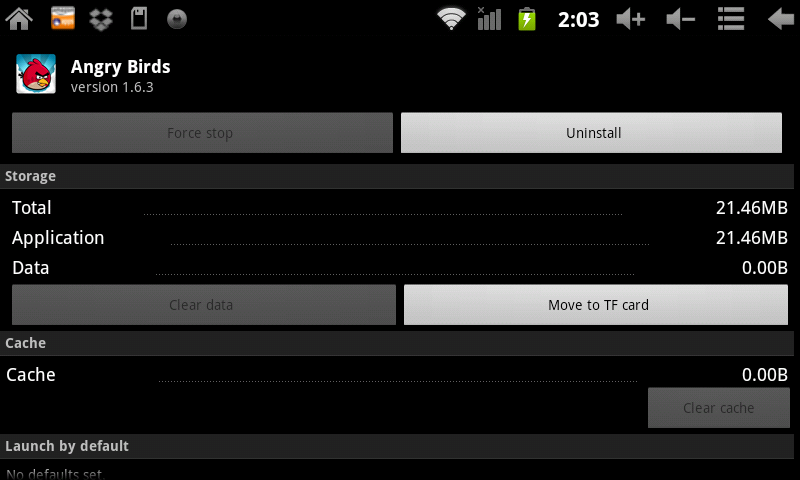Moving Apps to a MicroSD (TF) Card on the AirPad 7P
Jump to navigation
Jump to search
Question
How do I move apps to a MicroSD card?
Answer
After you’ve installed a lot of Apps on your AirPad, you might get a message saying that there’s not enough memory left to install another App. You can free up some memory by moving some Apps from the main memory to the microSD (TF) card:
- On your Home screen, touch the Menu icon
 in the upper right corner of the screen, or press the hard key to the right of the screen.
in the upper right corner of the screen, or press the hard key to the right of the screen. - Touch Manage Apps (at the bottom of the screen).
- Scroll to, and touch the application you want to move.
- Touch Move to TF card, the button changes to Moving. After it’s moved, or if the App is already on the TF card, you will see an option to Move to device.
- Touch the Home icon
 or press the hard key to the right of the screen, to exit back to your Home screen.
or press the hard key to the right of the screen, to exit back to your Home screen.