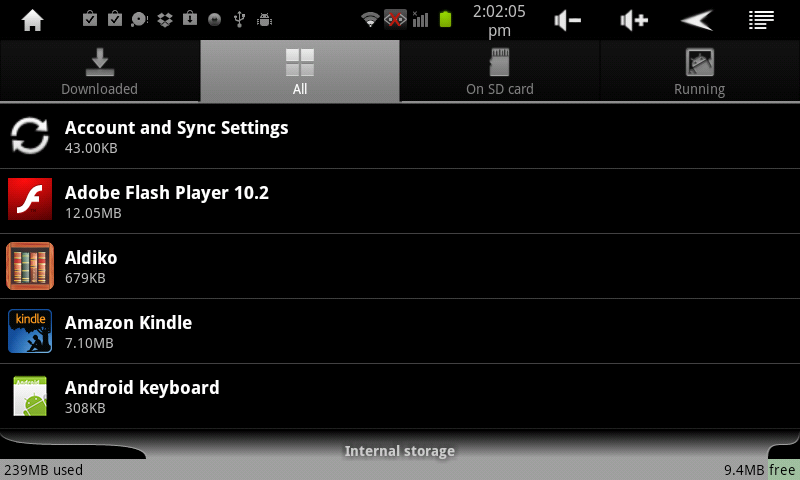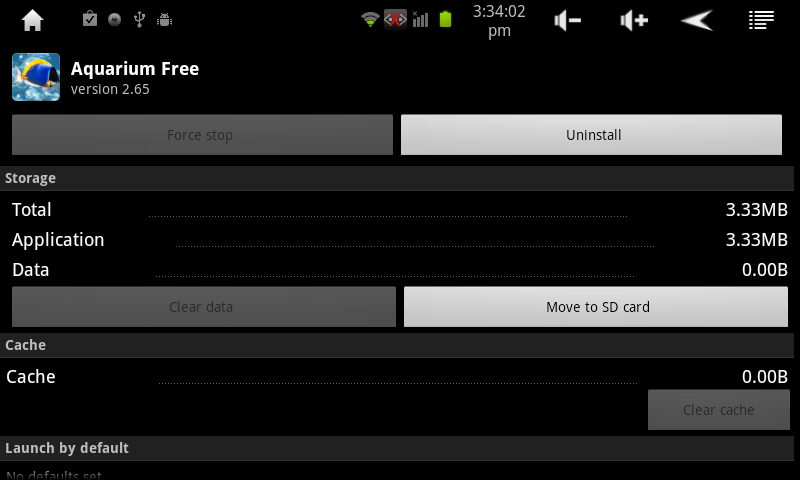Difference between revisions of "Moving Apps to a MicroSD Card"
Jump to navigation
Jump to search
(→Answer) |
(→Answer) |
||
| (2 intermediate revisions by the same user not shown) | |||
| Line 4: | Line 4: | ||
==Answer== | ==Answer== | ||
| − | After you’ve installed a lot of Apps on your AirPad, you might get a message saying that there’s not enough memory left to install another App. You can free up some memory by moving some Apps from the main memory to the | + | After you’ve installed a lot of Apps on your AirPad, you might get a message saying that there’s not enough memory left to install another App. You can free up some memory by moving some Apps from the main memory to the microSD card (or purchase an additional external microSD card): |
#On your Home screen, touch the '''Menu''' icon in the upper right corner. | #On your Home screen, touch the '''Menu''' icon in the upper right corner. | ||
#:[[Image:Home-settings2.png]] | #:[[Image:Home-settings2.png]] | ||
| Line 12: | Line 12: | ||
#:[[Image:MovetoSD.png]] | #:[[Image:MovetoSD.png]] | ||
#Touch '''Move to SD card''', the button changes to '''Moving'''. After it’s moved, or if the App is already on the SD card, you should see an option to '''Move to Device'''. | #Touch '''Move to SD card''', the button changes to '''Moving'''. After it’s moved, or if the App is already on the SD card, you should see an option to '''Move to Device'''. | ||
| − | # | + | #Touch the '''Home''' icon to exit back to your Home screen. |
[[Category:AirPad]] | [[Category:AirPad]] | ||
Latest revision as of 22:53, 26 August 2011
Question
How do I move apps to a MicroSD card?
Answer
After you’ve installed a lot of Apps on your AirPad, you might get a message saying that there’s not enough memory left to install another App. You can free up some memory by moving some Apps from the main memory to the microSD card (or purchase an additional external microSD card):
- On your Home screen, touch the Menu icon in the upper right corner.
- Touch Manage Applications.
- Touch the application you want to move.
- Touch Move to SD card, the button changes to Moving. After it’s moved, or if the App is already on the SD card, you should see an option to Move to Device.
- Touch the Home icon to exit back to your Home screen.