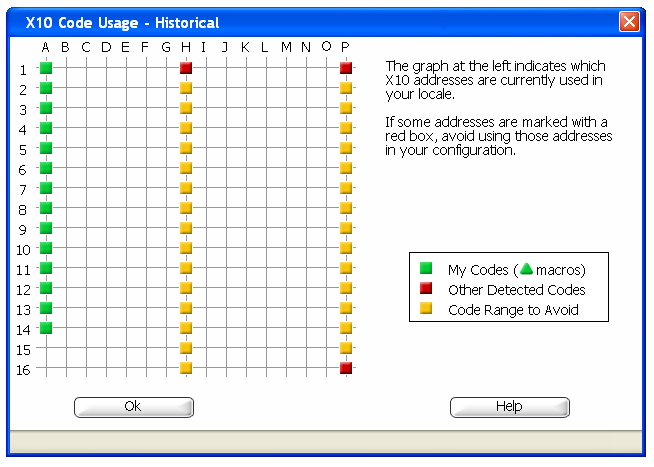Difference between revisions of "Code Usage"
X10douglas (talk | contribs) |
X10douglas (talk | contribs) |
||
| (2 intermediate revisions by the same user not shown) | |||
| Line 1: | Line 1: | ||
'''*From the Tools Menu of ActiveHome Professional, select "Find Other Computers."''' | '''*From the Tools Menu of ActiveHome Professional, select "Find Other Computers."''' | ||
| − | This will list all 256 house-unit codes. Red dots represent codes the interface has detected that are not used in your current ActiveHome Pro file. These codes could be legitimate transmissions by other X10 equipment, as well as random noise on the power line that has matched an X10 code. If you see house codes with Red blocks, this means that someone nearby may be using that house code. You can change your house codes to avoid any that a neighbor uses. This ActiveHome Pro feature shows the results after the last time the log file was cleared. If you make changes, clear the log file, and check it again after a few days. | + | This will list all 256 house-unit codes. Red dots represent codes the interface has detected that are not used in your current ActiveHome Pro file. These codes could be legitimate transmissions by other X10 equipment, as well as random noise on the power line that has matched an X10 code. |
| + | |||
| + | If you see house codes with Red blocks, this means that someone nearby may be using that house code. You can change your house codes to avoid any that a neighbor uses. | ||
| + | |||
| + | |||
| + | ''*This ActiveHome Pro feature shows the results after the last time the log file was cleared. If you make changes, clear the log file, and check it again after a few days.'' | ||
[[Image:CodeUsage3.PNG]] [[Image:CodeUsage2.PNG]] | [[Image:CodeUsage3.PNG]] [[Image:CodeUsage2.PNG]] | ||
| + | |||
If all of the unit codes under house code H turn red sometime after you have reset the screen, this is a possible indication of line noise. | If all of the unit codes under house code H turn red sometime after you have reset the screen, this is a possible indication of line noise. | ||
| − | Below is an example of what can cause abnormal lighting events when line noise is present on your house wiring. X10 codes A1 and A2 will be used for illustration, however, any code would apply. | + | |
| + | ''*Below is an example of what can cause abnormal lighting events when line noise is present on your house wiring. X10 codes A1 and A2 will be used for illustration, however, any code would apply.'' | ||
| + | |||
If random signals are present on the power line when the A1 signal is transmitted; are near the X10 frequency (120KHz); and occur in synch with the X10 command, the random signals can be interpreted by X10 modules as a part of the X10 command. | If random signals are present on the power line when the A1 signal is transmitted; are near the X10 frequency (120KHz); and occur in synch with the X10 command, the random signals can be interpreted by X10 modules as a part of the X10 command. | ||
| − | The binary sequence for House code A is 0110. Unit 1 is 0110 and unit 2 is 1110. With the House and Unit codes put together, we get: | + | '''The binary sequence for House code A is 0110. Unit 1 is 0110 and unit 2 is 1110. With the House and Unit codes put together, we get:''' |
| − | A1 = 01100110 | + | '''*A1 = 01100110''' |
| − | A2 = 01101110 | + | '''*A2 = 01101110''' |
As you can see, the two commands are different in one bit position. It only takes a random signal at the right time to change A1 to A2. Actually, the sequence of signals is more complex than the description so far, however, the explanation here demonstrates the basic concept. If you would like to know more about X10 transmission theory, please click here. | As you can see, the two commands are different in one bit position. It only takes a random signal at the right time to change A1 to A2. Actually, the sequence of signals is more complex than the description so far, however, the explanation here demonstrates the basic concept. If you would like to know more about X10 transmission theory, please click here. | ||
The odds of random noise coinciding with a user-activated, X10 command is quite low. It is more likely--although still remote--that random signals on the power line will match a valid X10 command sequence. The result is ghost lighting. | The odds of random noise coinciding with a user-activated, X10 command is quite low. It is more likely--although still remote--that random signals on the power line will match a valid X10 command sequence. The result is ghost lighting. | ||
| − | |||
| − | + | *Another source of ghost lighting can come from a neighbor who has X10 equipment and is sharing the same transformer or is within range of your transceiver. The solution to this problem may be as simple as changing house codes. If you disconnect the interface cable from the computer, but leave it connected to the interface, the cable acts as an antenna, which could pick up random signals that the interface interprets as a valid command. | |
| − | |||
| − | + | *The ActiveHome Pro interface uses the 60Hz from your power line to regulate its clock. If you have line noise, the interface may "see" more or less than sixty cycles per second, therefore, the clock advances or slows when it shouldn't. | |
| − | |||
| − | If you are able to determine the source, and it is a plug-in device, you can acquire a filter to isolate the device from the rest of your home. If you are able to determine the source is from a specific circuit, a line noise reducer may help. | + | *Next, you will need a surge protector. If the surge protector has other devices plugged into it, remove them. The surge protector will create a "quiet" test area. Plug your interface into the surge protector and then plug your transceiver into the interface. Using your remote, make the transceiver's relay click on and off. Verify that the status of the transceiver in ActiveHome changes state. This verifies that communication between the interface and your computer is active. |
| + | |||
| + | |||
| + | *Check every few hours for changes. If many red dots appear and/or the clock wanders when the interface is plugged directly into an outlet, but nothing changes when it is in the surge protector, you are most likely dealing with line noise. Keep in mind, there is a greater chance of line noise at night due to the increased use of lights and appliances. | ||
| + | |||
| + | |||
| + | *To determine the source of the line noise involves unplugging all of your appliances until the problem disappears. One by one, plug your appliances back in until the problem reappears. The source of the line noise may be a single appliance or a combination of appliances. Common sources are computers, TVs, refrigerators, intercoms, baby monitors, and malfunctioning outlets. If isolating the source is not determined by unplugging lights and appliances, try turning off various circuits using your breaker box. The source can also be from your utility provider or your neighbor's appliances. | ||
| + | |||
| + | |||
| + | *If you are able to determine the source, and it is a plug-in device, you can acquire a filter to isolate the device from the rest of your home. If you are able to determine the source is from a specific circuit, a line noise reducer may help. | ||
| Line 42: | Line 56: | ||
[[Fluorescent Lights ]] | [[Fluorescent Lights ]] | ||
| + | |||
| + | [[Find Other Computers]] | ||
Latest revision as of 00:22, 17 April 2014
*From the Tools Menu of ActiveHome Professional, select "Find Other Computers."
This will list all 256 house-unit codes. Red dots represent codes the interface has detected that are not used in your current ActiveHome Pro file. These codes could be legitimate transmissions by other X10 equipment, as well as random noise on the power line that has matched an X10 code.
If you see house codes with Red blocks, this means that someone nearby may be using that house code. You can change your house codes to avoid any that a neighbor uses.
*This ActiveHome Pro feature shows the results after the last time the log file was cleared. If you make changes, clear the log file, and check it again after a few days.
If all of the unit codes under house code H turn red sometime after you have reset the screen, this is a possible indication of line noise.
*Below is an example of what can cause abnormal lighting events when line noise is present on your house wiring. X10 codes A1 and A2 will be used for illustration, however, any code would apply.
If random signals are present on the power line when the A1 signal is transmitted; are near the X10 frequency (120KHz); and occur in synch with the X10 command, the random signals can be interpreted by X10 modules as a part of the X10 command.
The binary sequence for House code A is 0110. Unit 1 is 0110 and unit 2 is 1110. With the House and Unit codes put together, we get:
*A1 = 01100110 *A2 = 01101110
As you can see, the two commands are different in one bit position. It only takes a random signal at the right time to change A1 to A2. Actually, the sequence of signals is more complex than the description so far, however, the explanation here demonstrates the basic concept. If you would like to know more about X10 transmission theory, please click here. The odds of random noise coinciding with a user-activated, X10 command is quite low. It is more likely--although still remote--that random signals on the power line will match a valid X10 command sequence. The result is ghost lighting.
- Another source of ghost lighting can come from a neighbor who has X10 equipment and is sharing the same transformer or is within range of your transceiver. The solution to this problem may be as simple as changing house codes. If you disconnect the interface cable from the computer, but leave it connected to the interface, the cable acts as an antenna, which could pick up random signals that the interface interprets as a valid command.
- The ActiveHome Pro interface uses the 60Hz from your power line to regulate its clock. If you have line noise, the interface may "see" more or less than sixty cycles per second, therefore, the clock advances or slows when it shouldn't.
- Next, you will need a surge protector. If the surge protector has other devices plugged into it, remove them. The surge protector will create a "quiet" test area. Plug your interface into the surge protector and then plug your transceiver into the interface. Using your remote, make the transceiver's relay click on and off. Verify that the status of the transceiver in ActiveHome changes state. This verifies that communication between the interface and your computer is active.
- Check every few hours for changes. If many red dots appear and/or the clock wanders when the interface is plugged directly into an outlet, but nothing changes when it is in the surge protector, you are most likely dealing with line noise. Keep in mind, there is a greater chance of line noise at night due to the increased use of lights and appliances.
- To determine the source of the line noise involves unplugging all of your appliances until the problem disappears. One by one, plug your appliances back in until the problem reappears. The source of the line noise may be a single appliance or a combination of appliances. Common sources are computers, TVs, refrigerators, intercoms, baby monitors, and malfunctioning outlets. If isolating the source is not determined by unplugging lights and appliances, try turning off various circuits using your breaker box. The source can also be from your utility provider or your neighbor's appliances.
- If you are able to determine the source, and it is a plug-in device, you can acquire a filter to isolate the device from the rest of your home. If you are able to determine the source is from a specific circuit, a line noise reducer may help.
Related Articles
Identifying and Troubleshooting Powerline Noise and Control Problems