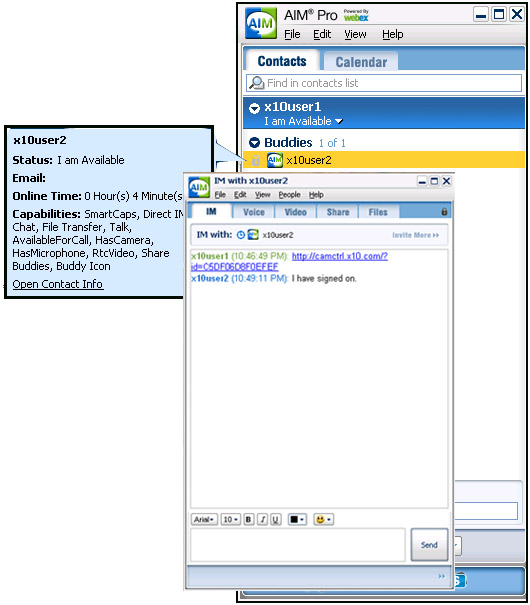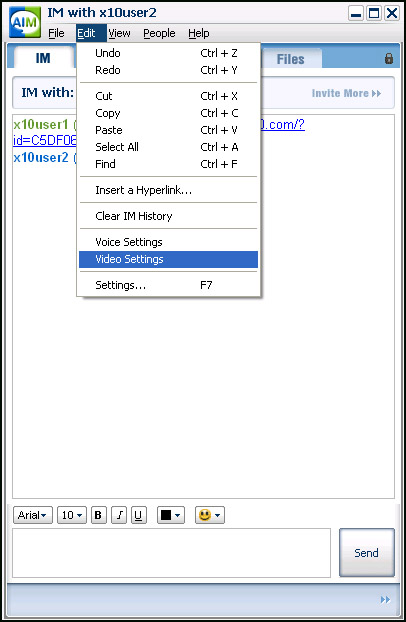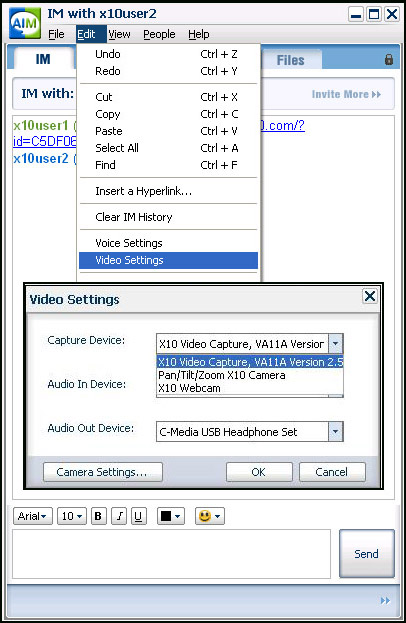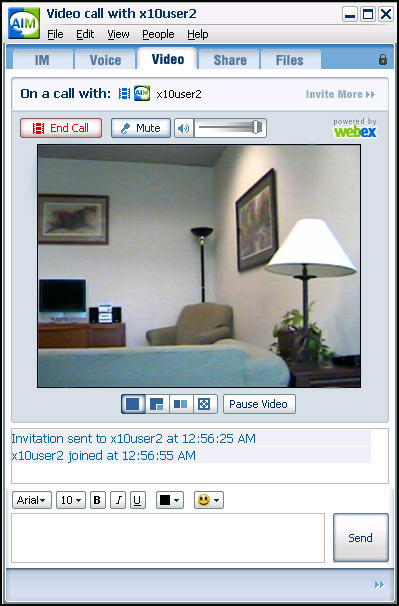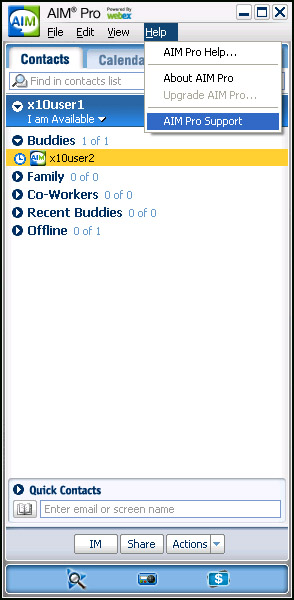Using The Video Calling System with AOL AIM Video Instant Messenger
AOL Instant Messenger (AIM Pro):
Installation Instructions
What Do I Need To Use AIM Video IM?
To use AIM Video IM both you, and the person you want to Video IM with, need the following:
- Latest Version of AIM Pro Messenger (see link in below installation instructions)
- The Windows XP Operating System
- 64 MB RAM more
- 233 MHz or faster processor
- A web camera
- Internet connection
To install the latest version of AIM Pro Messenger, please click on the link below and follow the setup instructions.
http://aimpro.premiumservices.aol.com
After you have installed your AIM Pro Messenger, let's get ready to make a video call with it.
Please note - there is no way currently to "preview" your camera in AIM.
First, you will need to "Find a contact" or add someone's email address you know to your "Buddies List".
When you have done so, left double-click on the person you wish to conference with in your Buddies list. Once you have done so, the "IM with Buddies" window will open.
From this window, select the "Edit" and then "Video Settings" tab, which will display both Audio and Video options.
Next, you can edit your video preferences from the "Video Settings" window. Select "X10 Video Capture, VA11A Version 2.5" as the "Capture Device" from the drop down menu. If the only choice you see from the Capture drop down is "default device", then go with that.
Now select the device you want to send and receive audio with from the "Audio In Device" and "Audio Out Device" drop down menus.
Hint: Many people like to use the particular headsets they have installed on their computers for both of these options.
Within the AIM Video Call Window, you should see your buddy's video image. Also, you should see the time the invitation was sent to your friend, and the time they joined the video conference will be displayed.
You have the options within this window to pause video, mute audio, type messages, engage in voice conversation, or end the call.
If you have any problems with Audio or Video not playing properly, please go to the AIM Pro Support site by selecting "Help" and then "AIM Pro Support" from the Help tab drop down menu.